Creating images on your own is easier than you might think.
Normally, for any of my image needs I would go to BigStock.com and choose the image I wanted.
The problem?
This could take quite a bit of time. For most topics there are lots and lots of images to go over. But, hey, the saying goes, "a picture is worth a thousand words," so spending the time to find the 'right' one was necessary.
While this is a good strategy, again, it takes time.
Suppose you just wrote an excellent blog post and want an 'on target' image to go with it. If you're like me, you'd have to search through the images you already bought. Or, you'd have to go into your image resource site to find and buy the image you want.
You could also check out MS Office ClipArt, which has some pretty good images. But, if you're looking for something 'on target' and you just can't find, you settle.
This goes with the blog posting territory.
Well, at one point, I wrote an article and just couldn't find an image that 'hit home.' And, I didn't want to waste too much time finding one, so I decided to throw something together myself. And, I did it with Microsoft Office 2010. It took around five minutes.
My article was on video marketing, Using Video for Marketing, and I wanted an image that would quickly reflect the topic.
So, this is what I did:
1. Opened a Word doc and typed "Play Video."
2. Used Text Effects in Home: Font.
3. Highlighted the text and chose an orange color from Home: Paragraph: Shading - there's actually I reason I chose that color, but that's another post. :)
4. I highlighted, copied, and pasted the pre-image into MS Paint, cropped it, and saved it as a jpg.
5. I inserted that jpg into the Word doc I had open.
6. I click on the jpg and went into Picture Tools Format.
7. I choose Picture Effects - Preset #11.
8. Then, I highlighted the image and chose the orange 'shading' again.
9. For this step I couldn't simply highlight and copy/paste into Paint because of the special effects, so I clicked on Print Screen (Prt Sc). Be careful when you use Prt Sc, because any thing on on your screen or in the image will appear.
10. I copied the newly revised image into Paint, cropped it, and saved it as a jpg.
That's it. I had a quick and easy 'on target' image for my post.
It may be simple, but it's on target. And, if I want, I can upload that image to image sites and sell it.
You can also, use an image you already have (one you bought) and tweak it. Just remember you can't sell that revised image, or claim it as your own design.
Here's one I simply tweaked:
I had the SUCCESS image and just added the text "GUEST BLOGGING" to it, using MS Word 2010. Then used the same process as above to create a new jpg.
I used this image for a post on guest blogging.
To Use Wrap Text (to input text on an image):
1. Insert the image into a Word Doc
2. Click on the image to bring up the Picture Tools feature
3. Type the text you want to appear in the image. You can type it below the image.
3. Go to Wrap Text in the Picture Tools dashboard
4. Click on Behind Text.
5. Position the text in the image.
6. Copy the new image using a screen capture tool and save to your Picture files.
Again, quick and easy.
Moving on Up
Since then, I’ve graduated to Logo Creator. It’s just as simple and quick, but it offers lots and lots more options and features.
Below is an example of the difference with this tool:
The image is much more sophisticated, attractive, and engaging. Yet, it's still simple and quick to create. This is the type of graphic you want in your blog post.
And, the image at the top of this post was created with Logo Creator.
You really should check it out! I'm an affiliate for them and that's my link just above. If you're going to try them out, please use my link. It'd sure be appreciate!
Karen Cioffi is a ghostwriter, content writer, and inbound marketing instructor with WOW! Women on Writing.
~~~~~
MORE ON MARKETING
4 Major Mistakes to Avoid When Writing Blog Posts
Pay Attention to Advertorials
Strategies to Get Book Reviews
Writing, publishing, book marketing, all offered by experienced authors, writers, and marketers
Subscribe to:
Post Comments (Atom)
How To Support Your Writer
Contributed by Margot Conor Yes, I am talking to authors too. We all need to support each other. It doesn’t matter if you read or write ...
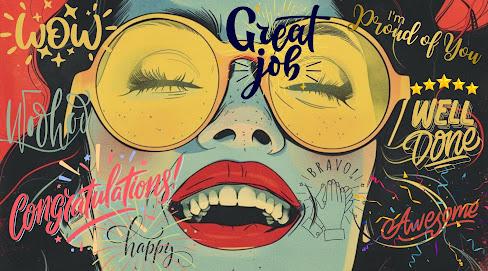
-
Contributed by Margot Conor I started looking for alternative platforms for my creative writing process. Moving all my projects is a dau...
-
by Suzanne Lieurance Many new freelance writers are confused or intimated by sidebars. But that’s usually because they just don’t understa...
-
Contributed by Karen Cioffi You may be an author or writer who takes the time to comment on other websites. This is an effective online mark...







16 comments:
Great ideas, Karen, thank you for the suggestions! I often struggle to find the right image and settle for something so-so. I never thought of creating my own.
Karin, glad it was helpful. I use to use Microsoft Word, now I use Logo Creator. I think it's around $20 and it's a tool I use over and over and over. I love it.
Karen, I need you in my office as a fulltime logo creator. But I'll try one of your ideas until that happens! Ha!
Carolyn, I'd love it! LOL. But, with image creators like Logo Creator you don't need anyone!
Great tips. I'm looking forward to trying this out.
Deb Toor, www.ecostoriesbydebtoor.com
Deb, glad you going to give the tips a try. It's so much easier (and cheaper) than searching through image services.
This is great, Karen. I often spend more time looking for a graphic than I did writing the post! It can be frustrating!
LOL I hear you, Heidi. I attended a webinar on using Logo Creator and that was it - I was hooked.
I agree with everyone, Karen. This post is a great help since I, too, play the "search for an image" game almost every month! Thanks for the great suggestions.
Linda, glad it was helpful. With the responses I may create another webinar on creating images quick and easy. I
Fascinating stuff. At this point, it seems it will still take a lot of time to follow your directions, but I imagine once I try it once or twice, it will go faster. Thanks so much for the info!
A webinar would be terrific, Karen. Thanks!
RoughWighting, you're very welcome. The learning curve is minimal and yes, once you create your own images a couple of times it'll be much quicker.
LOL, now I guess I'll have to go through with it. It's time I started doing webinars again!
Thanks for the tips. I'm going to try logo creator
Great MaryJo. Hey, ,I'm an affiliate for them. If you use the link in the post, it's my link!
Post a Comment